Python 3 - Setup and Installation for Windows and Mac
Python 3 - Setup and Installation
Hello Everyone, welcome back to Learn Python 3! Today we will learn how to setup our local environment (your computer) and install Python.
Go to this link:https://www.python.org/downloads/release/python-385/ and install Python for your Operating System. (If on Linux Ubuntu install with these commands in your terminal: $ sudo apt-get update $ sudo apt-get install python3.6 ). If you need more help, read this article: https://docs.python-guide.org/starting/install3/linux/
Now open your downloads folder and double-click on the file which says "python-3.8.5". Now check the checkbox in the bottom which says "Add Python 3.8 to PATH". Then click "Install Now" as shown in the picture below:
Windows Command Prompt.
For opening the command prompt on Windows, just search in search bar in the bottom right: "cmd". It will show this on top: Microsoft Windows [Version 10.0.18363.1016] (c) 2019 Microsoft Corporation. All rights reserved.
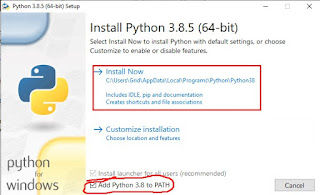

Comments
Post a Comment